Have you used OCC Discovery yet?
The new OCC Discovery search tool has been launched for over a month now. Have you given it a try yet? The goal of this blog is to highlight some of the features that may be helpful to you in your searches.New Navigation Links on the Website
One of updates you may have noticed is the links on the left hand navigation have changed. The key search options are: Search the Library and Databases A-Z.
 |
Search the Library
The Search the Library link will take you into OCC Discovery. From here you can search for:
- Textbooks for your courses
- Print books and e-books
- Films and documentaries
- and many of the library's subscriptions to newspapers, magazine, and journal articles.
While this sounds like a one-stop shop, in order to get to the results you want it is essential to use the filters available to help you narrow your search. (If you have conducted a search, you may have received hundreds of thousands. . . or even millions of results!) These filters or facets can dramatically help in finding the resources you need. Let's look four of these way to filter just a little more. (See the number on the image to the right which corresponds with the description below)
Let's say you are looking for books containing monologues, you do a search, and you receive results for articles, books, films, and more.
- At the top of the screen, the number of results you have received for your search appears. While the number is not necessarily important, not many of us will look through 30,000 results to find what we want. (The example to the right shows over 50,000 results.) The next three ways to filter can help reduce that number.
- You have the option to search: Everything, Articles, Library Catalog, or Textbooks. Choosing one of these, besides Everything, is a great way to get started narrowing. Everything: searches everything in Discovery. Articles: searches the articles and book chapters from our database subscriptions (so you will get more than just articles). Library Catalog: searches books (print and electronic) and films. Lastly, Textbooks searches only those items on reserve for your courses (textbooks, bone boxes, etc.)
- The Availability option can also help you narrow. Those that are particularly helpful are Peer-reviewed Journals (identifies items that are peer-reviewed) and Held by library (identifies items that are physically within the library).
- Resource Type can very quickly limit your results to the type of resource you are looking for. In the example above, the student needed a monologue book. By selecting Books from the resource type, only books will appear in the results list.
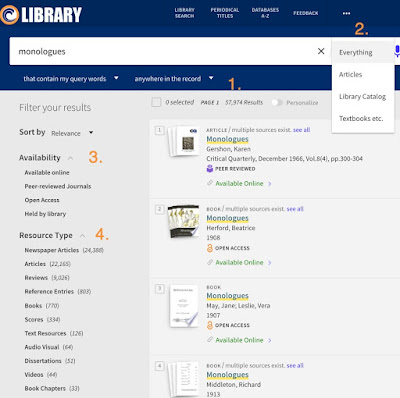
Databases A-Z
The other new link is Databases A-Z.
This takes you to a list of all the databases (or electronic resources) available through the OCC Library. This is a phenomenal resource.
If you know the name of the database you want (i.e. Films on Demand), you can go directly to the letter the title begins with. Or if you aren't sure which database you want, but you know the subject (i.e. psychology, history, business), you can select that from the drop down options. Additionally, there are links to the most popular databases to get you quickly to the most used databases.
Interested in learning more about the library? Attend one of the library workshops! No reservations needed!




